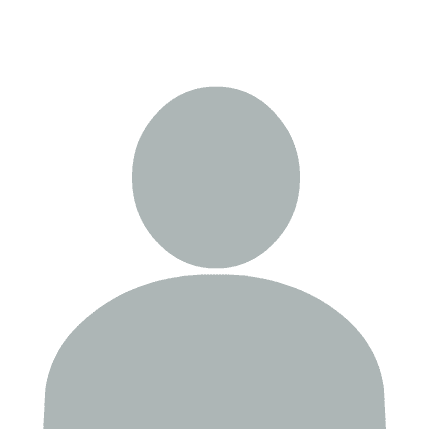The Agents SDK introduces several unique features, with one of the standout capabilities being voice functionality. The voice tutorial demonstrates how to build voice-enabled AI agents that can process spoken input, generate intelligent responses, and deliver those responses as natural-sounding speech.
⚠️ If you're working in Google Colab or another remote notebook service running on a linux OS supporting
apt-get, you can install the following requirements for this notebook below. If running locally, refer to theuvsetup instructions in the README.
‼️ It is unlikely that any remote notebook services can stream audio from your microphone to their service (Colab included) without additional setup — so we recommend running this notebook locally.
!apt-get update
# portaudio is required by the sounddevice python package
!apt-get install -y portaudio19-dev python3-pyaudio
# usual python dependency installs
!pip install -qU \
"matplotlib==3.10.1" \
"openai-agents[voice]==0.1.0" \
"sounddevice==0.5.1"
Working with Sound in Python
We'll be using the sounddevice library to handle the audio input and streaming — which allows us to record audio into a numpy array, and play audio from a numpy array.
Before recording / playing audio with sounddevice we need to find the sample rate of our input and output devices. We can find our input / output device details using the query_devices function like so:
import sounddevice as sd
input_device = sd.query_devices(kind='input')
output_device = sd.query_devices(kind='output')
input_device, output_device
We can find the sample rate for these devices via the default_samplerate field:
in_samplerate = sd.query_devices(kind='input')['default_samplerate']
out_samplerate = sd.query_devices(kind='output')['default_samplerate']
in_samplerate, out_samplerate
We can record a stream of audio via sd.InputStream:
recorded_chunks = []
# start streaming from microphone until Enter is pressed
with sd.InputStream(
samplerate=in_samplerate,
channels=1,
dtype='int16',
callback=lambda indata, frames, time, status: recorded_chunks.append(indata.copy())
):
input()
The recorded_chunks is a list of numpy arrays (the chunks) each containing audio data as a numpy array.
len(recorded_chunks)
Each of these chunks contains a 512 element vector, representing the audio for that chunk.
recorded_chunks[0].shape, recorded_chunks[1].shape, recorded_chunks[2].shape
We concatenate these chunks to create a single audio file.
import numpy as np
audio_buffer = np.concatenate(recorded_chunks)
audio_buffer.shape
We can play the audio back like so:
sd.play(audio_buffer, samplerate=out_samplerate)
The recorded_chunks is a numpy array containing the recording we just made via sd.InputStream — we can visualize it like so:
import matplotlib.pyplot as plt
# Create time axis
time = np.linspace(0, len(audio_buffer) / in_samplerate, num=len(audio_buffer))
# Plot the waveform
plt.figure(figsize=(12, 4))
plt.plot(time, audio_buffer)
plt.title('Audio Waveform')
plt.xlabel('Time (seconds)')
plt.ylabel('Amplitude')
plt.grid(True)
plt.show()
Finally, before we can pass this data to a voice pipeline in Agents SDK, we must transform it into an AudioInput object like so:
from agents.voice import AudioInput
audio_input = AudioInput(
buffer=audio_buffer,
frame_rate=in_samplerate,
channels=audio_buffer.shape[1], # 1 channel == mono, 2 channels == stereo
)
audio_input
Setting up the VoicePipeline
We've seen how to work with audio in Python. Now it's time for us to jump into working with audio with the Agents SDK.
import os
import getpass
os.environ["OPENAI_API_KEY"] = os.getenv("OPENAI_API_KEY") or getpass.getpass("OpenAI API Key: ")
from agents import Agent
agent = Agent(
name="Assistant",
instructions=(
"Repeat the user's question back to them, and then answer it. Note that the user is "
"speaking to you via a voice interface, although you are reading and writing text to "
"respond. Nonetheless, ensure that your written response is easily translatable to voice."
),
model="gpt-4.1-nano"
)
We will use the VoicePipeline from Agents SDK, which requires two parameters.
Workflow Parameter
The workflow which is our agent from above transformed into a voice workflow via the SingleAgentVoiceWorkflow object.
from agents.voice import SingleAgentVoiceWorkflow
workflow = SingleAgentVoiceWorkflow(agent)
Config Parameter
The config is where we pass our VoicePipelineConfig. Inside this config we provide a TTSModelSettings object within which we provide instructions on how the voice should be.
from agents.voice import TTSModelSettings, VoicePipelineConfig
# Define custom TTS model settings with the desired instructions
custom_tts_settings = TTSModelSettings(
instructions=(
"Personality: upbeat, friendly, persuasive guide.\n"
"Tone: Friendly, clear, and reassuring, creating a calm atmosphere and making "
"the listener feel confident and comfortable.\n"
"Pronunciation: Clear, articulate, and steady, ensuring each instruction is "
"easily understood while maintaining a natural, conversational flow.\n"
"Tempo: Speak relatively fast, include brief pauses and after before questions.\n"
"Emotion: Warm and supportive, conveying empathy and care, ensuring the listener "
"feels guided and safe throughout the journey."
)
)
voice_pipeline_config = VoicePipelineConfig(tts_settings=custom_tts_settings)
from agents.voice import VoicePipeline
pipeline = VoicePipeline(workflow=workflow, config=voice_pipeline_config)
Now we can provide our audio_input to our pipeline to receive an audio output stream. This is handled asynchronousely so we must await the pipeline and capture the audio streamed events, which we find via the type="voice_stream_event_audio".
result = await pipeline.run(audio_input=audio_input)
response_chunks = []
async for event in result.stream():
if event.type == "voice_stream_event_audio":
response_chunks.append(event.data)
# concatenate all of the chunks into a single audio buffer
response_audio_buffer = np.concatenate(response_chunks, axis=0)
# openai sample rate is 24000
openai_sample_rate = 24_000
# play the response
sd.play(response_audio_buffer, samplerate=openai_sample_rate)
sd.wait() # this prevents the cell from finishing before the full audio is played
Great! We have our spoken response from our LLM. Now we can wrap this up into a more conversational interface. We will make it so that we can click the Enter key to speak, and press "q" once we're finished.
async def voice_assistant_optimized():
while True:
# check for input to either provide voice or exit
cmd = input("Press Enter to speak (or type 'q' to exit): ")
if cmd.lower() == "q":
print("Exiting...")
break
print("Listening...")
recorded_chunks = []
# start streaming from microphone until Enter is pressed
with sd.InputStream(
samplerate=in_samplerate,
channels=1,
dtype='int16',
callback=lambda indata, frames, time, status: recorded_chunks.append(indata.copy())
):
input()
# concatenate chunks into single buffer
recording = np.concatenate(recorded_chunks, axis=0)
# input the buffer and await the result
audio_input = AudioInput(buffer=recording)
result = await pipeline.run(audio_input)
# transfer the streamed result into chunks of audio
response_chunks = []
async for event in result.stream():
if event.type == "voice_stream_event_audio":
response_chunks.append(event.data)
response_audio_buffer = np.concatenate(response_chunks, axis=0)
# play response
print("Assistant is responding...")
sd.play(response_audio_buffer, samplerate=openai_sample_rate)
sd.wait()
print("---")
# run the voice assistant
await voice_assistant_optimized()